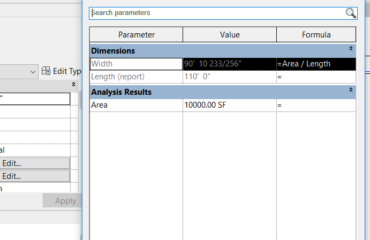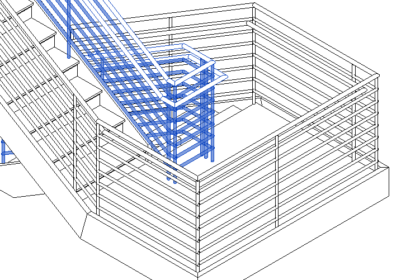
One of the most avoided topics in Revit is the topic of Railings. We are really not given a lot to work with out of the box when it comes to Railings. Like Stairs and all of the components that make up a Stair, Railings have unique properties and components to assemble. Railings can also be used for many other applications.
A Railing is made up of several parts. These include the Top Rail, Rails, End Posts, Balusters, Handrail and Handrail Extensions. The Type Properties of the Railing contain all of the settings for each component. Each of these components are separate system families created by Profiles. Baluster profiles do not have to be “posts”, but can also be used to create panels or other custom shapes.
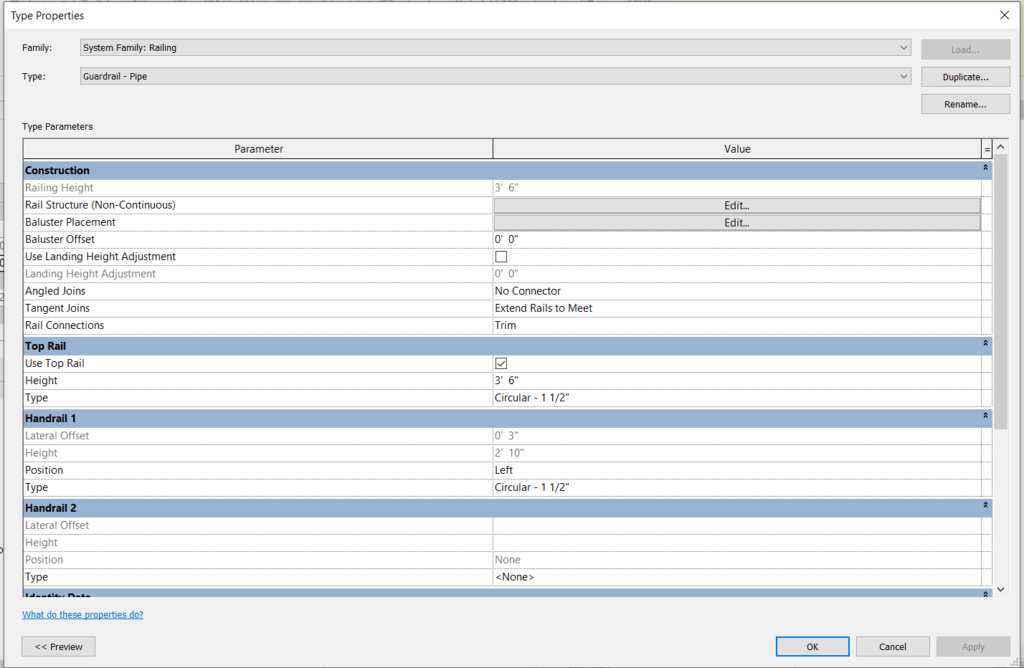
Railings can be hosted by stairs, floors, and in more recent versions of Revit, walls and topography. Because of this, Railings can be used to create fences, light rows, or even custom garden borders.
Whenever a Stair is created, a Railing is automatically created with it. The problem comes when round rails try to make a turn while also being sloped. This can lead to some funky intersections.
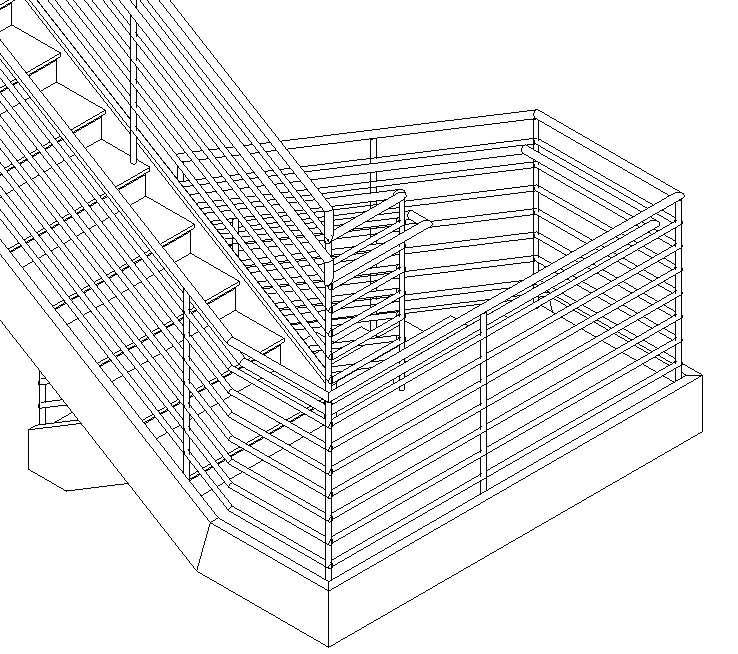
To fix this condition, there are a few items to check. First, make sure that the railing is extended past the lowest riser the same distance as the width of a tread. This part of the riser will continue to slope. The turn should be hosted by the landing, but in order to make a clean turn add a short piece to the railing to transition to a flat railing before making the turn. This will also keep the handrail at the correct height around the turn. Note that the clearance of the landing may need to be adjusted to meet code requirements.
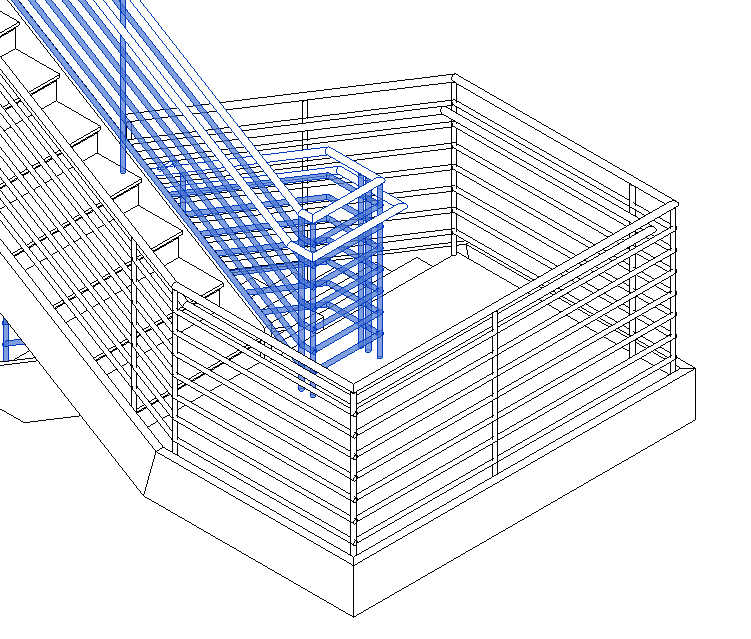
Unfortunately getting a clean transition from a sloped circular railing to a perpendicular flat railing is nearly impossible with Revit. Adding a small horizontal piece will help with that transition. Railings do not have to be a nightmare with some understanding of the components that comprise them.